Disabling Screenshots when Using Time Tracking Software
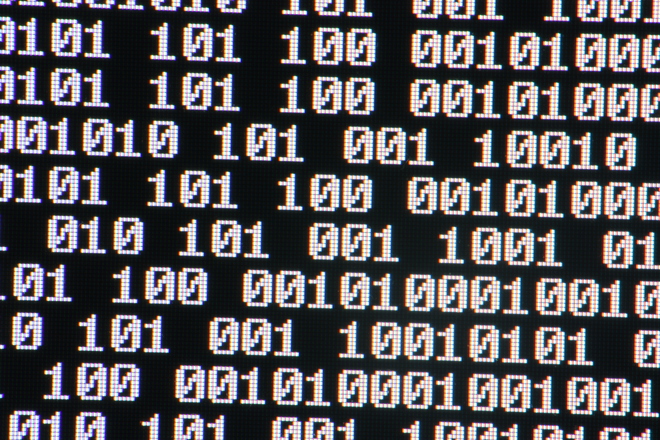
Although time tracking with screenshots has many advantages, some employers don’t want to use the option of checking screenshots. They find that making screenshots on every 10 minutes is distractive and unnecessary option. This is just an opinion of some employers who don’t see the benefits of checking the screenshots. They don’t want to waste time to check whether the employee is actually working on the assigned project or not. For that reason, those employers are searching for a way to prevent the time tracking software to make screenshots on every 10 minutes.
If you are using SCREENish as your time tracking software, to disable the option time tracking with screenshots for specific employee, you have to go to the “Projects” section. Once you are there, go to “Assign Projects to Employee(s)”. There you will find a list of employees. Then go to “Advanced options” section. There, on the left side of the screen you will see „Allow screenshots”. This is the place from where you can turn on and off the option “time tracking with screenshots”.
However, before making that step, you need to understand that the screenshots option is designed to help employers better understand the way of work of their employees. With the screenshots you will have a closer look to the process of work. You can check each screenshot and decide whether to approve or disapprove this period of time. If you notice on some screenshots that the employee is chatting with a friend, instead of working on the project, you should not disapprove. Although this is not a common practice and few employees will try to “cheat” the system, it happens. Time tracking with screenshots is especially useful for new employees who are working with you for the first time.
With screenshots you will actually see what the employee has been doing while he is tracking his working time. That is important, because some employees try to mislead the system by installing “automousemover” software. This application is designed to trick some simple time tracking software and convince the employer that the employee is working while he is not. While checking the screenshots, you need to pay attention on the mouse or keyboard activity. If there is no activity at all, this means the distant employee is not working. Probably he has get up to take a cup of coffee and has forgotten to turn off the time tracking software. That’s not your fault! You should not pay for his coffee break!
If you notice that some employee is trying to fool the software, immediate dismiss him. You can save thousands of dollars a year if you use the right time tracking software! If you have hired distant employees from platforms like Upwork/ Freelancer, I would suggest you to try SCREENish software! You have a free trial period that will give you a different view over your team members.
Unfortunately, you will be surprised that some of your employees aren’t as trustworthy as you expected them to be. You will understand who the truly valuable members of your team are!

i still cant see my screenshot when i enable feature at advance option. can you help me?
damn you cant even get coffee what kind of writer wrote this. straight up evil